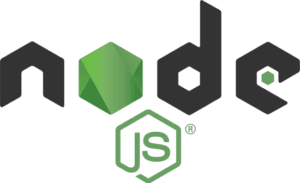In the ever-evolving world of web development, technologies come and go. But some of them are here to stay. One such technology that has dramatically influenced the landscape of web development is Node.js. This article will serve as a comprehensive guide to Node.js, covering its origins, characteristics, utility, and ways to start with Node.js. It will also delve into the important aspects of Node.js, such as the Event Loop, npm, modules, and building real-time applications. This extensive guide aims to provide a strong foundation for any aspiring web developer looking to start their journey with Node.js.
Node.js is a JavaScript runtime built on Chrome’s V8 JavaScript engine, which is open source and executes JavaScript outside of a web browser. It allows developers to use JavaScript for server-side scripting—running scripts server-side to produce dynamic web page content before the page is sent to the user’s web browser. In essence, Node.js merges the web development process into a unified whole, removing the segregation between frontend and backend development.
Historically, JavaScript has been primarily a client-side language, running scripts on the user’s computer. But with Node.js, the boundaries have expanded, and now JavaScript can be used to build scalable network applications. This transformation has opened up vast opportunities for developers, as JavaScript has now become a “full-stack” language, capable of handling both frontend and backend tasks.
Learning Node.js allows developers to become more versatile, with the ability to handle multiple aspects of web development. This versatility can lead to higher productivity, since developers can leverage the same language throughout the web development process. Moreover, the skills learned in Node.js can also be transferred to other areas, such as building desktop apps, IoT devices, and even robotics.
The world of web development has wholeheartedly embraced Node.js, with a myriad of high-profile companies like LinkedIn, PayPal, Netflix, Uber, and Walmart implementing Node.js in their tech stack. The 2020 Stack Overflow Developer Survey also indicated Node.js as the most popular technology in the ‘Other Frameworks, Libraries, and Tools’ category, which shows the prevalent usage and popularity of Node.js among developers.
By the end of this article, readers should have a solid understanding of Node.js and how to use it, including setting up a local environment, using the Node package manager (npm), understanding the core concepts and modules, and creating a simple application. Whether you’re a seasoned web developer looking to expand your skill set or a novice programmer just starting, this comprehensive guide will serve as a reliable roadmap on your journey into the world of Node.js.
Table of Contents
- What is Node.js?
- Setting Up Node.js
- Understanding the Node.js Event Loop
- The Node Package Manager (npm)
- Node.js Modules
- Building a Simple Node.js Application
- Final Thoughts
- Sources
What is Node.js?
Node.js is a free and open-source, cross-platform JavaScript runtime that allows developers to execute JavaScript code outside of a web browser. Node.js is a crucial tool in modern web development, allowing developers to use JavaScript to write command line tools and for server-side scripting.
Origin and Purpose
Node.js was created by Ryan Dahl in 2009, motivated by the goal to create real-time websites with push capability. He aimed to build applications that behaved like a desktop application but ran in a browser, also known as “real-time” applications. Node.js was designed to handle concurrent connections with a single server process, a significant change from the existing methods that consumed more resources.
Non-Blocking I/O Model
One of the defining characteristics of Node.js is its non-blocking I/O model, which means it handles I/O differently than most other programming platforms. Instead of having each I/O operation block the execution of other operations (the way a typical synchronous program would), Node.js allows other operations to continue processing while it waits for the I/O operation to complete. This characteristic makes Node.js well-suited for applications that require real-time collaboration or streaming, and it can also handle multiple requests simultaneously.
Chrome’s V8 JavaScript Engine
Node.js operates on the V8 JavaScript Engine, the same runtime that powers Google Chrome and other Chromium-based web browsers. V8 compiles JavaScript directly into machine code before executing it, leading to improved performance.
Event-Driven Architecture
Node.js is inherently event-driven. When an operation starts, Node.js fires it off and then continues to handle other tasks without waiting for the operation’s response. When the operation is completed, Node.js receives an event and uses a callback function to signal that it’s ready to proceed. This event-driven, non-blocking I/O model allows Node.js to remain lightweight and efficient, even when managing high-throughput scenarios.
Single-Threaded Yet Highly Scalable
Despite being single-threaded, Node.js is highly scalable because of its event-driven architecture. It uses a single thread for event looping and delegates tasks like network communication or file I/O to system kernels, which are multi-threaded. This design allows Node.js applications to handle thousands of concurrent connections with a single server process, making it highly scalable.
Node.js Modules
Node.js comes with a rich library of various JavaScript modules designed to simplify the development of web applications. These modules are like JavaScript libraries, a collection of functions you want to include in your application.
Node Package Manager (npm)
Node.js also comes with npm, a package manager for JavaScript, which helps to manage modules and packages for Node.js. npm also serves as a command-line utility to interact with said repositories that aid in package installation, version management, and dependency management.
In conclusion, Node.js represents a revolutionary leap in the field of web development. It is a tool that has changed the way developers approach tasks and has resulted in faster, more efficient, and more robust web applications. Its unified use of JavaScript for both the client-side and server-side opens up new avenues of development and offers a cohesive development experience. Node.js’s popularity is continually growing, and understanding it is a significant skill in the current web development landscape.
Setting Up Node.js
Before you can start building applications with Node.js, you need to install it on your computer. This section will provide a comprehensive guide to setting up Node.js on different operating systems, namely Windows, macOS, and Linux.
Installing Node.js on Windows
- Download the Node.js Installer: Visit the official Node.js website download page and select the Windows Installer. You’ll have the option between the LTS (Long Term Support) version and the Current version. For beginners, it’s recommended to choose the LTS version, as it’s more stable.
- Run the Node.js Installer: Open the downloaded .msi file to start the setup process. Follow the instructions provided by the installer, which includes accepting the license agreement and choosing the installation directory.
- Verify the Installation: Once installation is complete, you can verify it by opening a new command prompt window and typing the following commands:
node -v
npm -v
These commands will display the installed versions of Node.js and npm respectively. If you see the version numbers, that means you have successfully installed Node.js and npm.
Installing Node.js on macOS
- Download the Node.js Installer: Just like with Windows, you need to visit the Node.js website download page and select the macOS Installer (.pkg file).
- Run the Node.js Installer: Open the downloaded .pkg file and follow the instructions provided by the installer.
- Verify the Installation: Use the same commands as above in the terminal to confirm the successful installation of Node.js and npm:
node -v
npm -v
Installing Node.js on Linux
The installation process for Linux can vary based on the distribution you’re using. Here, we will use a generic method using the package manager.
- Install Node.js and npm: Open a terminal and use your distribution’s package manager to install Node.js and npm. For Debian-based distributions like Ubuntu, you would use the following command:
sudo apt-get install nodejs npm
- Verify the Installation: As before, you can check whether Node.js and npm have been installed correctly using the following commands:
node -v
npm -v
Upgrading Node.js
It’s important to keep your Node.js version up to date, as new versions can bring improvements, new features, and security patches. The simplest way to update Node.js is to download the latest version from the official website and run the installer. It will replace the old version with the newer one.
Alternatively, you can use a Node Version Manager (NVM), a script-based command-line tool that makes it easy to manage multiple active Node.js versions.
By following these steps, you should now have Node.js and npm installed and ready to use on your computer. Now you’re prepared to begin developing with Node.js.
Understanding the Node.js Event Loop
One of the key aspects of Node.js that sets it apart from other server-side technologies is its event-driven architecture, facilitated by the Event Loop. The Event Loop is a special construct of the runtime that handles asynchronous operations, a key feature that contributes to the non-blocking nature of Node.js. Understanding this mechanism is fundamental for building effective applications with Node.js.
What is the Event Loop?
In Node.js, operations like network requests, file I/O, or timers are handled asynchronously. While these operations are being processed, Node.js can continue executing other parts of your program. This is in contrast to a synchronous model, where each operation must be completed before the next one starts.
The Event Loop enables this asynchronous behavior. It’s a continuously running process that checks if any asynchronous task has completed. If a task is complete and a callback function is associated with it, the Event Loop ensures that the callback function is executed.
Phases of the Event Loop
The Event Loop consists of several phases, each responsible for handling specific types of callbacks. Here is a brief description of each phase:
- Timers Phase: This phase handles callbacks scheduled by
setTimeout()andsetInterval(). - Pending Callbacks Phase: This phase processes callbacks for some system operations such as types of TCP errors.
- Idle, Prepare Phase: This phase is used internally by Node.js, primarily for preparing internal handles.
- Poll Phase: This phase retrieves new I/O events and executes their callbacks.
- Check Phase: This phase handles callbacks registered via
setImmediate(). - Close Callbacks Phase: This phase handles close callbacks, like
socket.on('close', ...).
It’s important to note that each phase has a FIFO (First In, First Out) queue of callbacks to execute. While each phase is self-contained, when the queue is exhausted or reaches a preset limit, the event loop will move to the next phase.
The Role of Microtasks
Apart from the above phases, Node.js also has a concept of “microtasks”, which are smaller tasks that are scheduled to be executed before control is transferred back to the Event Loop. Two main sources of microtasks in Node.js are resolved Promises and process.nextTick calls.
- Promises: When a Promise is resolved, its
thencallback is not executed immediately but is instead added to a microtasks queue. process.nextTick: This Node.js specific function also allows you to schedule a callback function to be invoked on the next iteration of the Event Loop, but it gives priority over other microtasks, including Promises.
Understanding the Event Loop’s role and operation in Node.js can greatly enhance your ability to create efficient, high-performing applications, particularly when dealing with IO-bound operations.
The Node Package Manager (npm)
The Node Package Manager (npm) is an essential tool for Node.js developers. It is a package manager for JavaScript and the world’s largest software registry, containing over 800,000 code packages. npm makes it easy for JavaScript developers to share and reuse code, and it makes it easy to manage dependencies in your projects.
What is a Package?
In the context of Node.js and npm, a package is a module or library that accomplishes a specific task or provides a specific functionality. Each package or module in npm consists of all of the code needed to accomplish the task, along with a file called package.json that contains metadata about the package, such as its name, version, description, author, license information, and dependencies.
Installing Packages
To use a package from npm, you need to install it. The npm CLI (Command Line Interface) is the tool that facilitates this. Here’s the general command for installing a package:
npm install <package_name>
By default, npm installs packages locally in a node_modules folder in your project directory. If you want to install a package globally, so it’s available to all your projects, you can add the -g flag to the command:
npm install -g <package_name>
package.json: The Manifest File
package.json is a crucial file in any Node.js project, serving as a manifest for your project. It holds various metadata relevant to the project, including:
- The project’s name and version.
- The entry point file of the project (usually
index.js). - The project’s dependencies and their version range.
When you install a package as a dependency, the package.json file is updated with the package’s name and version. Then, anyone else working on the project can run npm install without any arguments, and npm will download all the listed dependencies.
Creating a package.json file is simple. You can manually create a package.json file in your project root, or you can use the npm init command to create one interactively:
npm init
This command will prompt you for a number of things like the project’s name, initial version, description, main file, and so on.
Managing Dependencies with npm
A significant part of using npm is managing your project’s dependencies. Dependencies are packages your project relies on to function. When you install a package using npm install <package_name>, the latest version of the package is downloaded, and a corresponding entry is added to your package.json and package-lock.json files.
There are two types of dependencies you can add to a project:
- Dependencies: These are the packages your project needs to run. They are installed using the
npm install <package_name>command and are needed in production. - DevDependencies: These are packages needed during development and testing. They are not needed in production. You can add a package as a devDependency using the
npm install --save-dev <package_name>command.
Keeping Your Projects Secure with npm audit
npm audit is a built-in command in npm that automatically reviews your project for known vulnerabilities in your installed packages. It’s a useful tool for keeping your projects secure.
In conclusion, npm is a powerful tool that not only allows you to make use of the vast JavaScript ecosystem but also aids you in package management, version control, and project dependency management.
Node.js Modules
One of the core philosophies of Node.js is modularity. To facilitate this, Node.js implements a simple module system called CommonJS. A module is essentially a separate JavaScript file that contains logical blocks of code related to a specific functionality. It can define functions, objects, or values that can be used in other modules.
Understanding Node.js Modules
Every file in Node.js is its own module, and the module is a separate scope. This means that any variables, functions, or classes you define in a file are not accessible outside of that file unless you explicitly export them.
The benefit of this modular system is that it promotes code reuse and separation of concerns. You can create separate modules for each functionality of your application, making your code easier to understand, test, and maintain.
Importing and Exporting Modules
The magic of Node.js modules comes from their ability to be exported and imported into other files. When you want to use a variable, function, or object from another module, you use the require function. Similarly, when you want to make something in your module available to other modules, you use module.exports.
Here is an example:
Let’s say we have a file math.js that contains functions for adding and subtracting:
// math.js
function add(a, b) {
return a + b;
}
function subtract(a, b) {
return a – b;
}
module.exports = { add, subtract };
In this file, we’re exporting an object that contains the add and subtract functions. Now, we can use these functions in another file:
// app.js
const math = require(‘./math.js’);
console.log(math.add(5, 3)); // Outputs: 8
console.log(math.subtract(5, 3)); // Outputs: 2
In app.js, we’re importing the math.js module using the require function. The require function imports the object that was exported from math.js, and we can now use the add and subtract functions in app.js.
Core Modules
Node.js comes with several built-in modules, also known as core modules. These modules provide various functionalities and make it possible to interact with the system (file system, network, operating system, etc.) directly. Some of the most commonly used core modules include fs (file system), http (HTTP server), path (manipulate file paths), and os (operating system information).
Third-Party Modules
In addition to the core modules, there are countless third-party modules available via npm. These modules, created by the community, provide solutions for a wide range of use-cases, from serving web pages (Express.js) to connecting to a MongoDB database (Mongoose), and much more. You can install these modules in your project using the npm install command.
To sum up, modules are a fundamental part of Node.js, enabling you to write modular and maintainable code.
Building a Simple Node.js Application
Now that we’ve understood the fundamentals of Node.js, let’s put those concepts into practice and build a simple Node.js application. For this exercise, we’re going to create a simple HTTP server that responds with a message.
Setting Up Your Project
Before we start writing code, we need to set up our project. First, make sure you’ve Node.js installed. Next, create a new directory for your project and initialize it with npm. This creates a package.json file:
mkdir my-node-app
cd my-node-app
npm init -y
The -y flag will automatically fill out the default information in the package.json file.
Creating an HTTP Server
In your project directory, create a new file named server.js. In this file, we’re going to import the http module and use it to create a server. The http module is a core Node.js module, so you don’t need to install it.
Add the following code to server.js:
// Import the http module
const http = require('http');
const server = http.createServer((req, res) => {
res.statusCode = 200;
res.setHeader(‘Content-Type’, ‘text/plain’);
res.end(‘Hello, World!\n’);
});
server.listen(3000, () => {
console.log(‘Server running on http://localhost:3000’);
});
This code creates a server that listens on port 3000. When a request is received, it responds with a “Hello, World!” message.
To start your server, run the following command:
node server.js
Open your browser and navigate to http://localhost:3000. You should see the “Hello, World!” message.
Understanding the Code
Let’s break down the code:
- We start by importing the
httpmodule usingrequire. - We call the
http.createServermethod to create a new server. This method takes a callback function, which is invoked for each client request. The callback function takes two arguments: a request (req) and a response (res) object. - In the callback function, we set the HTTP status code to
200(which means “OK”) usingres.statusCode, and we set theContent-Typeheader totext/plainusingres.setHeader. - We use
res.endto end the response and send it back to the client. The text we pass tores.endis the body of the response. - Finally, we call
server.listento make our server listen on port 3000. The second argument toserver.listenis another callback function that’s executed when the server starts listening.
This is a basic example, but it illustrates the foundational concept of building server-side applications with Node.js: listening for requests and sending responses.
Final Thoughts
The most significant takeaway from this guide is the understanding that Node.js has redefined the landscape of web development, bridging the gap between frontend and backend development with a unified JavaScript environment. This understanding and knowledge of Node.js can significantly enhance your capabilities as a web developer, opening up opportunities in various aspects of development, from web to desktop and even IoT applications. The practical knowledge of setting up Node.js, understanding the event loop, npm, and Node.js modules, along with building a basic Node.js application, is a step forward in becoming a proficient full-stack developer.
Sources
- “About Node.js”
- “Node.js” – Mozilla Developer Network
- “Non-blocking I/O” – Node.js Docs
- “Setting Up Node.js” – NodeSource
- “The V8 JavaScript Engine” – Google Developers
I write for and assist as the editor-in-chief for 601MEDIA Solutions. I’m a digital entrepreneur since 1992. Articles may include AI assisted research. Always Keep Learning! Notice: All content is published for educational and entertainment purposes only. NOT LIFE, HEALTH, SURVIVAL, FINANCIAL, BUSINESS, LEGAL OR ANY OTHER ADVICE. Learn more about Mark Mayo